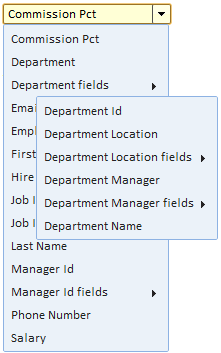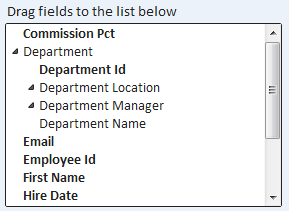Selecting Fields
Overview
Explore Analytics makes it easy to create views using data from more than one table by using reference fields. Such fields relate their table to other tables. For example, the "department" field in the "employee" table relates the "employee" table to the "department" table. It allows us to show fields from both tables when listing employee records.
When selecting fields, Explore Analytics provides a hierarchical list of fields. In the above example, the department fields will be nested under the department field of the employee table.
When you first open a fields list, you see the fields of the table listed alphabetically. If the table has any reference fields, you'll be able to expand the list to see the fields of the related table under the reference field.
Selecting Fields using the Fields Drop-Down
The Fields Drop-Down is used in Filters and in other cases where you need to select a single field.
Selecting Fields using the Fields List
The Fields List is used or selecting multiple field in the View Editor. You make selection by dragging fields into another list. Fields that are already selected are highlighted in bold.