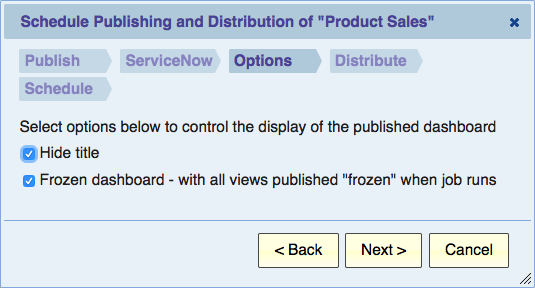Difference between revisions of "Scheduling a Dashboard"
Gadiyedwab (talk | contribs) |
Gadiyedwab (talk | contribs) |
||
| Line 3: | Line 3: | ||
Scheduling a dashboard is very similar to scheduling a view. Therefore, you should familiarize yourself with [[Scheduling a View]], and this page only covers the options that are unique to dashboards. | Scheduling a dashboard is very similar to scheduling a view. Therefore, you should familiarize yourself with [[Scheduling a View]], and this page only covers the options that are unique to dashboards. | ||
| + | When you schedule a dashboard, you create a recurring job that publishes the dashboard on a schedule. | ||
| + | == Dashboard Publishing Options == | ||
| + | You can think of a dashboard in Explore Analytics as a layout of multiple views to be presented together. The views are displayed in the dashboard, but are not part of the dashboard per se. Normally, when you make a copy of a dashboard or publish a dashboard, the views themselves are not copied. The newly created dashboard simply refers to those same views and displays those same views. | ||
| + | |||
| + | So, unless explicitly select the "Frozen Dashboard" option (explained below), the scheduled dashboard job would only publish the dashboard but not any of the views that are displayed within. | ||
| + | |||
| + | == Frozen Dashboard == | ||
| + | |||
| + | If you select this option, then the scheduled job would not only publish the dashboard, but also publish all the views as frozen. This is useful for running all the report at that time (daily, weekly, month-end, etc.) and capturing their output as of that time. The dashboard is then published and distributed with data for that point in time (for example, month end). | ||
| + | |||
| + | There are several important limitations with the Frozen Dashboard option: | ||
| + | 1. You cannot mix live and frozen reports. All the reports are frozen and they are all frozen as of the same time. | ||
| + | 2. Slicers only work with live views. Since al the views in a frozen dashboard are frozen, slicers will not be shown. | ||
| + | |||
| + | [[File:dashboard_publishing_options.png]] | ||
| + | |||
| + | == Other ways of coordinating the publishing of views and dashboards == | ||
| + | |||
| + | If the dashboard contains live views, then there's no need to re-publish the views each time the dashboard is published. Re-publishing the dashboard in this case does not do much (it would still show the same), but you can use the scheduling feature as a way to periodically distribute the dashboard to people. | ||
| + | |||
| + | If you publish (frozen) views on a schedule and use the "overwrite" option so that the views keep their unique ID, then you don't need to re-publish the dashboard because the dashboard simply refers to its views by their unique ID. As soon as a view is generated with that same ID, it would be displayed in the dashboard. To distribute all the views together at once, you could schedule a dashboard that contains them. In this case, schedule the dashboard to be distributed after the views are scheduled to be completed. | ||
{{Template:TOC|Scheduling a Dashboard|Tracking Trend}} | {{Template:TOC|Scheduling a Dashboard|Tracking Trend}} | ||
Revision as of 13:57, 25 November 2016
Contents
Introduction
Scheduling a dashboard is very similar to scheduling a view. Therefore, you should familiarize yourself with Scheduling a View, and this page only covers the options that are unique to dashboards.
When you schedule a dashboard, you create a recurring job that publishes the dashboard on a schedule.
Dashboard Publishing Options
You can think of a dashboard in Explore Analytics as a layout of multiple views to be presented together. The views are displayed in the dashboard, but are not part of the dashboard per se. Normally, when you make a copy of a dashboard or publish a dashboard, the views themselves are not copied. The newly created dashboard simply refers to those same views and displays those same views.
So, unless explicitly select the "Frozen Dashboard" option (explained below), the scheduled dashboard job would only publish the dashboard but not any of the views that are displayed within.
Frozen Dashboard
If you select this option, then the scheduled job would not only publish the dashboard, but also publish all the views as frozen. This is useful for running all the report at that time (daily, weekly, month-end, etc.) and capturing their output as of that time. The dashboard is then published and distributed with data for that point in time (for example, month end).
There are several important limitations with the Frozen Dashboard option: 1. You cannot mix live and frozen reports. All the reports are frozen and they are all frozen as of the same time. 2. Slicers only work with live views. Since al the views in a frozen dashboard are frozen, slicers will not be shown.
Other ways of coordinating the publishing of views and dashboards
If the dashboard contains live views, then there's no need to re-publish the views each time the dashboard is published. Re-publishing the dashboard in this case does not do much (it would still show the same), but you can use the scheduling feature as a way to periodically distribute the dashboard to people.
If you publish (frozen) views on a schedule and use the "overwrite" option so that the views keep their unique ID, then you don't need to re-publish the dashboard because the dashboard simply refers to its views by their unique ID. As soon as a view is generated with that same ID, it would be displayed in the dashboard. To distribute all the views together at once, you could schedule a dashboard that contains them. In this case, schedule the dashboard to be distributed after the views are scheduled to be completed.