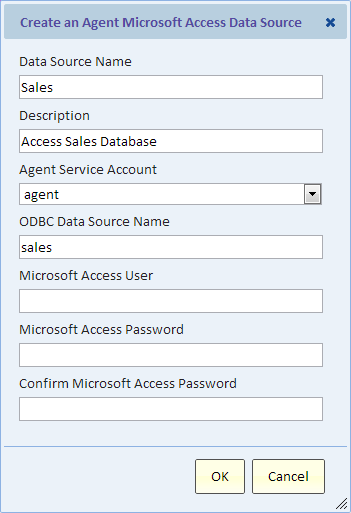Configuring a Microsoft Access Data Source
Contents
Overview
Before you can add a Microsoft Access data source, you must install the Explore Analytics Agent. Please see the section Installing the Explore Analytics Agent for installation instructions.
The agent should be installed on a Windows computer that has access to the database, typically the computer where the Microsoft Access database is installed.
The rest of this page assumes that you have the agent installed and running. You're now ready to setup a Microsoft Access data source and create live reports that draw data directly from your database.
ODBC
The Explore Analytics Agent uses ODBC to connect to your Microsoft Access data source. If an ODBC data source is not already defined for your Access database, you'll need to define it using the Control Panel Administrative Tools Data Sources (ODBC) tools.
In the "Data Sources (ODBC)" tool, use the "System DSN" tab, and choose "Add" to go to the "Create New Data Source" dialog box. Select the "Microsoft Access driver (*.mdb)", give your ODBC data source a name and use the "Select" button to locate and specify your Access database file.
Creating the Explore Analytics Data Source
To create the data source, go to the "Data" menu and select the option "Add a MS Access data source". You will see the following dialog (we show it with some example inputs already populated). We then explain each entry.
Data Source Name
Give this data source a name to identify it.
Description
Optional description. This is shown when you list data sources to help users choose the correct data source.
Agent Service Account
The choices for this field are typically pre-populated for you, and there's usually only one choice. This is the name of the Explore Analytics account through which the agent connects to Explore Analytics. You will need to make a selection here only if you have multiple agents that service different data sources.
ODBC Data Source Name
This is the ODBC data source name (DSN) (see ODBC section above).
Microsoft Access User
This is the name of the Access database user. If your database does not require a user, then leave this blank.
Microsoft Access Password
The password of the user entered in the previous field. If a user is not required, then leave this blank.
Getting Help
Setting up an agent-based data source is the most difficult task in Explore Analytics. Don't hesitate to seek help. You can contact Explore Analytics Support.