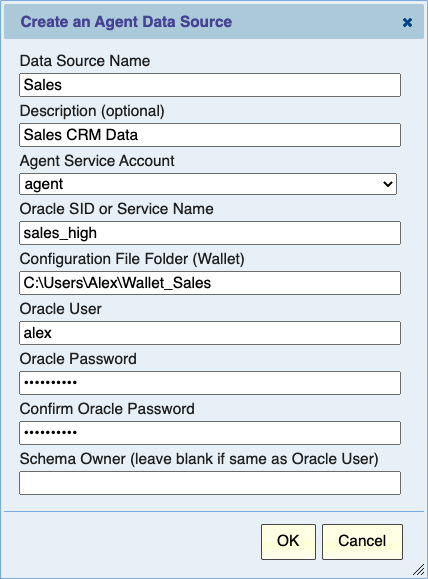Configuring an Oracle Cloud Data Source
Contents
Overview
When using an Oracle Cloud data source and a Wallet, the Explore Analytics Agent is required. It facilitates the communication between Explore Analytics and your database.
Please see the section Installing the Explore Analytics Agent for installation instructions.
The agent should be installed on a Windows computer that has access to the database. As we'll explain below, you'll need to place the Wallet files on that computer so that the agent can be configured to connect to your database.
The rest of this page assumes that you have the agent installed and running. You're now ready to setup an Oracle Cloud data source and create live reports that draw data directly from your database.
Creating the Data Source
To create the data source, go to the "Data" menu and select the option "Add a new data source", then select "Oracle Cloud".
You will then see the following dialog. We show the dialog with some example inputs already populated. We then explain each entry.
Data Source Name
Give this data source a name that would identify it.
Description
Optional description. This is shown when you list data sources to help users choose the correct data source.
Oracle SID or Service Name
The Oracle name by which the Oracle listener identifies the Oracle database. Your Oracle DBA will know the Service Name of your Oracle database. In our example, the Service Name is "sales".
Configuration File Folder (Wallet)
The full path of a folder on the agent that contains the files from your Oracle Wallet. If you have the wallet in the form of a ZIP file, you'll need to unzip the it into a folder and then specify the name of the folder. Oracle expects to find a file named "tnsnames.ora" (among other files) in this folder. In our example, the folder "Wallet_Sales" has the full path of "C:\Users\Alex\Wallet_Sales".
- Do not place the wallet files in the Explore Agent folder
- The Folder full path must not contain parentheses
Oracle User
This is the name of the database user through which we connect to the database to access data. You can control access permissions by granting this user only the necessary (read) access to the tables.
Oracle Password
The password of the user entered in the previous field.
Getting Help
Don't hesitate to seek help. You can contact Explore Analytics Support.