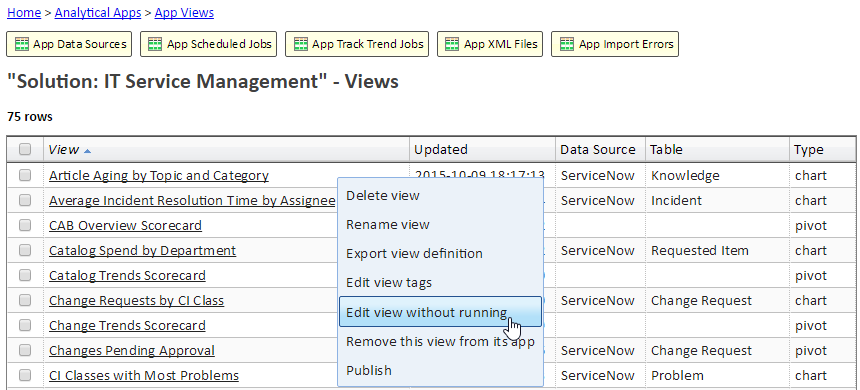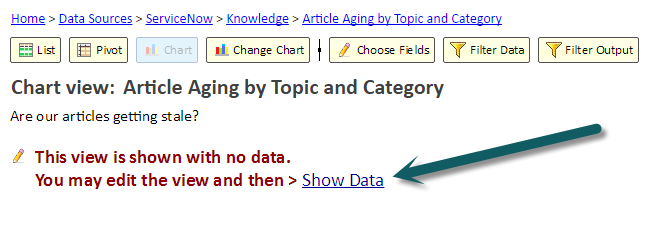Editing a Long-Running View
Introduction
Normally, the view is automatically refreshed as you are making changes to a view such as changing field settings or modifying the data filter. This allows you to immediately see the results of your changes so that you can iterate through making changes until you arrive at the final view.
There are cases however when the view operates on a large data set and takes long to run. Waiting for 30 seconds or more after every change could actually slow you down. In that case, you can select to "Edit this view without running".
Edit this view without running
When you edit without running, you won't see the view's table or chart, but you can edit the filter and make changes to fields. When you're done, you can "Show Data". Reloading the browser will also get you out of the "edit without running mode".
To start editing a view without running you can do one of two things:
1. When the view is displaying, select "Edit this view without running" from the File menu.
Doing this will abort waiting for the view's results and enter the "edit without running" mode.
2. To avoid running the view even once, you can select "Edit view without running" from a list of views (see below).
This is especially useful if a view might take more than a minute to run and you want to avoid kicking off a long running query against your data source. We should note that using method #1 above, the query will continue to run at the data source when you abort waiting for its results.
You can "Edit view without running" from any list of views
This list can be a list of views for table or an app, a list of your personal views ("My views"), the list of shared views or published view. If you're not sure where to find the view on a list, use the "Find view" from the Views menu. Using the find view dialog you can quickly find a view by typing part of its name or by pasting its id.
Show Data
To see the results of your view, click "Show Data" in the message that's showing. Doing so will take you out of the "edit without running" mode. Once you see the results, if you want to make more edits without running, select "Edit this view without running" from the File Menu again.
Other Strategies
There are other ways to make the development of your view faster without having to avoid running it as we described above. These include:
- temporarily use the "Top N" option to limit the number of rows returned by a long list view. That way you can still see some data while iterating faster. When done, remember to clear the "Top N" setting.
- temporarily add a filter to limit data. For example, instead of showing data for the entire year, limit the data to a few weeks while iterating through the development of your view. When done, remove the temporary filter to show data for the entire year.