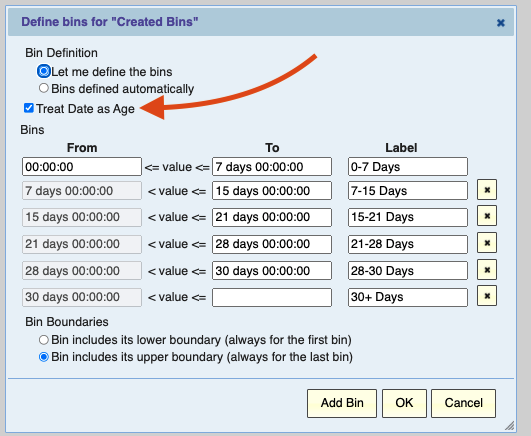The Power of Aging Reports
One of the most common reports we see operational teams depending on is an aging report. It’s no surprise: an aging report is a powerful way to focus the team on improving resolution times.
This classic example of an incident aging report shows the view of a manager whose team who needs to focus on their most stale incidents:
Users who are logged in can drill through to take action on these incidents, driving them to resolution. (Bonus technique: that report is contextually filtered so it shows each manager their own direct reports!)
But for this post, we’ll be examining some other contexts to apply aging reports.
First: the Ease of Aging Reports in Explore Analytics
If you’re thinking about making more aging reports, take a moment to think about how you build the reports.
Because ServiceNow doesn’t capture an “age” field, some organizations are using a code + customization based approach that has to be applied to each table. Others are dumping the data to Excel on a regular basis and building reports there.
Instead, Explore Analytics gives you the ability to build the report using a simple interface:
You just select “Treat Date as Age” on the “created” date-time, and fill in the groupings!
If you want to learn how to build an aging report for ServiceNow, check out this video!
Use Case 1: Other Task-Based Processes
This is the low-hanging fruit, but any task within ServiceNow (or outside of it!) is ripe for the same analysis.
HR Case Management, Customer Service Management, Facilities Management, or your own custom processes — anywhere you have a time-stamp representing when it was opened, you can apply this same approach.
Here’s an example of an HR Case aging breakdown:
(Bonus technique: use flexible, multi-level pivots to replace multiple reports — here, by allowing us to easily compare branches within the same report. Also: the “Branch” column is just a relabel within the report for Location.City — present fields in the way that is easiest for the viewer to understand!)
This highlights the importance of using a flexible tool like Explore Analytics to build the reports, rather than manual techniques like Excel or customizing ServiceNow for every table you want to build an aging report against. You want a tool in your toolkit that lets you apply these solutions over and over!
Use Case 2: Managing Contract Expirations or Other Due Dates
Instead of looking at the time since a task was created, you can also use the same approach to measure how long until a deadline. The methodology is the same, but gives you the ability to look at asset contract expirations, or other deadlines:
Use Case 3: Keeping CMDB and Knowledge Up to Date
Another variation is reporting on the age since a record was Updated instead of when it was created. That indicates whether your data is fresh, which is incredibly important for processes like asset management, CMDB, and knowledge management where data quality relies on being up-to-date.
Here is an example from our CMDB data quality pre-built application (video here!), showing which CIs are up-to-date by class:
Bonus technique: because Explore Analytics allows you to track long-term metrics in the same way as operational real-time report, here’s an aging KPI (among other CI metrics) to go along with that real-time dashboard:
Try it out today!
Excited to try out these use cases? If you don’t have a tool today to build these reports quickly, easily, and without writing code, try Explore Analytics free for thirty days here.