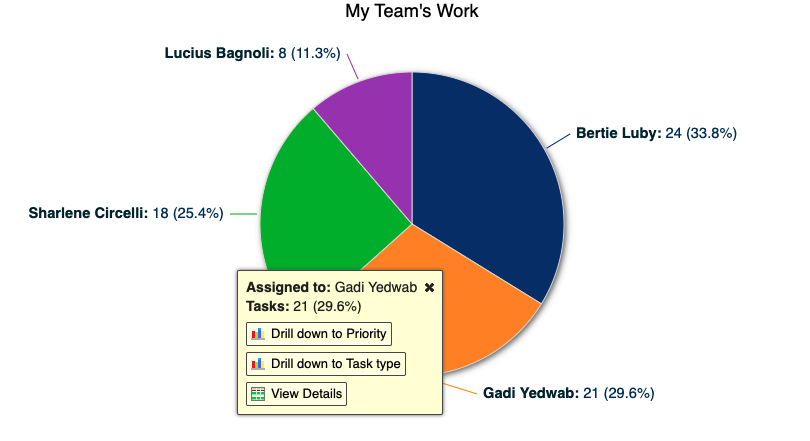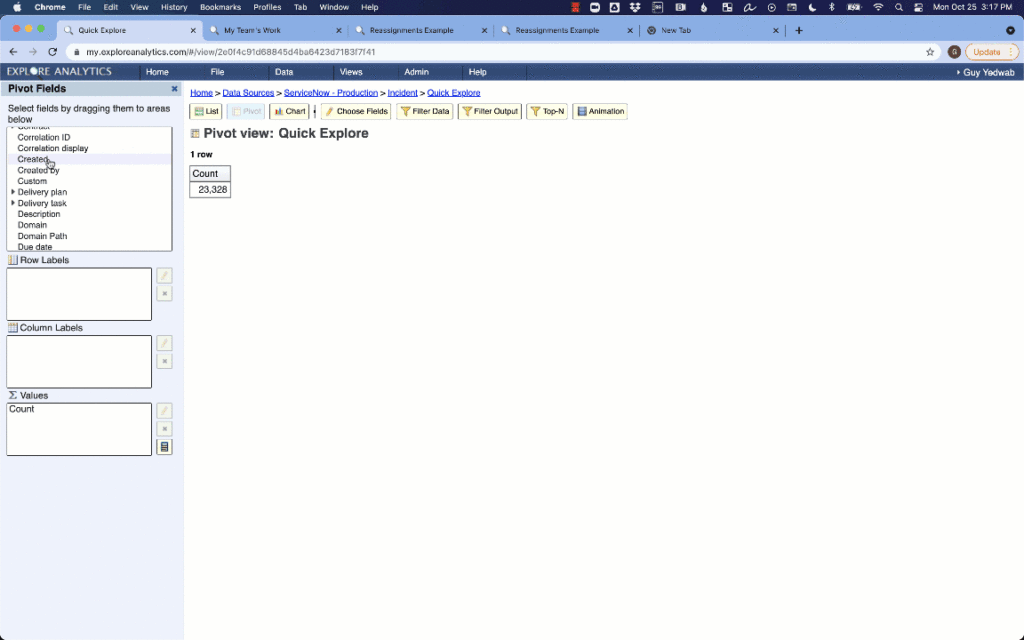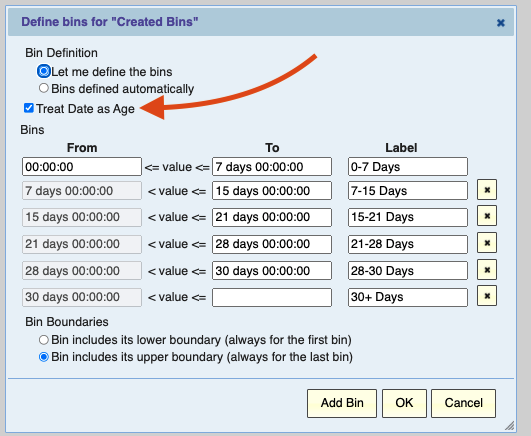What is Agile Decision-Making?
The Agile approach shifted project management towards a responsive and iterative strategy. Too often, however, the traditional decision-making processes are rooted in the old top-down approach: a quarterly PowerPoint presentation, analytics projects, long wait times to get answers to questions.
Agile decision-making is about applying the same responsive and iterative strategy to your decision-making and backing the decision making with agile reporting and analytics. Key decision-makers need the power to get real-time information quickly, ask follow-up questions, and dive deeper into the data.
Ask yourself: if a decision-maker is looking at my data and has a question: what happens next? Can they get the answer while looking at the data with a few clicks? Or do they need to file another “report request?”
If the answer is the latter, here are some powerful tools you can bring to the table to empower yourself and your decision-makers to make agile decisions:
Responsive Power through Interactive Controls
If you’re providing reports to decision-makers, you can maximize the value of each individual report simply by ensuring that a rich set of interactive controls are enabled and ready for use!
Even the most frequently used report can be enriched with some powerful controls – take a look at this report showing a timeline of Incidents Opened, Resolved, and Backlog.
Try interacting by:
- Dragging and dropping across the timeline to filter on a set of time
- Dragging and dropping the timeline bar at the bottom to change the set of time
- Click on “Backlog” in the legend and select “Hide”
- Click the “Chart Settings” at the top and:
- Change the “Range”
- Change the type of chart
- Turn the “Values” on and off
Instead of building the same reports in ten different ways to appease ten different stakeholders, let them focus in on the span of time and presentation they need for the question they’re answering in the moment!
Another example below shows how interactive dashboards can add even more interactive controls! Here are some things to try with the interactive dashboard:
- Select “Green IT Initiative” from the “Portfolio” slicer to see how a decision-maker can quickly focus in on the data they want
- In the list of project, click the project name “Cloud Health” to see how a decision-maker can quickly dive into another tab with more detailed information on how money has been spent in this project so far.
Users who are logged in can also drill-down to more specific reports or drill-through to the details:
Rapid Iterations with Self-Service Reporting
You may be used to building reports for stakeholders who only passively consume the reports. But an agile decision-making process ideally allows everyone in the process to rapidly iterate on the data.
Even if you create the initial starting point, allow stakeholders to easily iterate by providing easy and powerful self-service reporting – that way, they can have questions, try to answer them, and slowly develop more and more sophisticated reports.
Watch the following to see how in a few clicks, we can go from the simplest report to a rich, multilayer pivot with interactive controls:
The Most Important Part of Agile: Just Get Started!
The key with agile is to get started and keep improving! Identify small, easy wins to start getting value in reporting. For example, is there a particularly important report that is currently generated as a flat PDF or complex-to-maintain Excel sheet? Take it on, replace it with an interactive dashboard, and you’re already getting value from the power of interactive, agile decision-making!