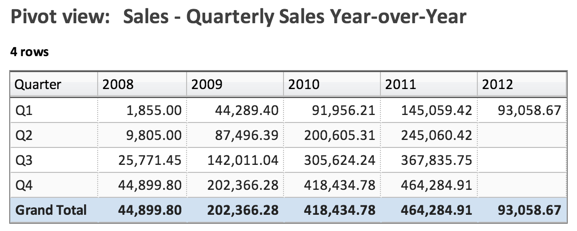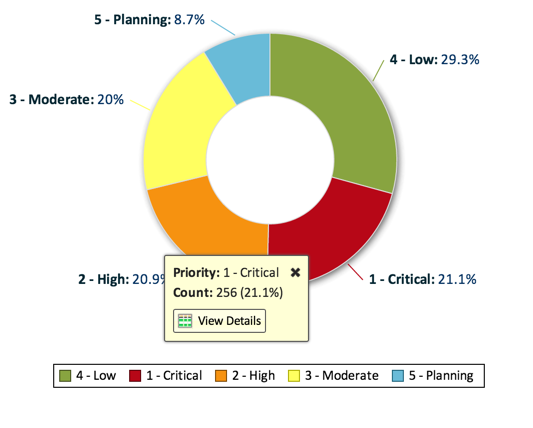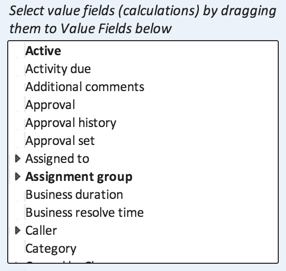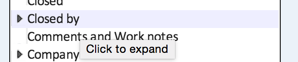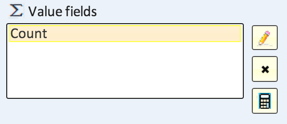Difference between revisions of "Working with Values"
Guy.yedwab (talk | contribs) |
Guy.yedwab (talk | contribs) |
||
| Line 12: | Line 12: | ||
== Selecting a Value == | == Selecting a Value == | ||
| + | |||
| + | The process for selecting values is similar for both Pivot and Chart views. | ||
| + | |||
| + | To select values, navigate to the view, and click the '''Select Fields''' button to reveal the field selection pane. | ||
| + | |||
| + | In the selection pane, there is a field that displays all the fields available on the view's table, labelled with an instruction: | ||
| + | |||
| + | [[file:selectfields1.png]] | ||
| + | |||
| + | Any reference fields will be marked with a right-facing arrow. Click on them to select fields from related tables: | ||
| + | |||
| + | [[file:referencefields.png]] | ||
| + | |||
| + | To add the value to the chart, simply drag the desired field onto the '''Value fields''' field. | ||
| + | |||
| + | [[file:selectfields2.png]] | ||
| + | |||
| + | When the fields is dropped onto the '''Value fields''' field, a '''Field Settings''' dialog will appear to give further options on how to display and calculate the values. | ||
Revision as of 23:47, 16 December 2014
Overview
Values are a core component of Pivot and Chart views. Values are aggregations or calculations based on the underlying data that you want to display in your views.
For example, the following pivot view shows sales per quarter (in the rows), comparing year over year (in the columns). In the pivot, the values are displayed in each cell of the pivot. In this case, the values are a sum, adding together all of the sales for the row and column:
In this example, the following donut view shows a count of incidents, grouped by priority. In the chart, the sections of the pie are proportional to the values (count of incidents):
Selecting a Value
The process for selecting values is similar for both Pivot and Chart views.
To select values, navigate to the view, and click the Select Fields button to reveal the field selection pane.
In the selection pane, there is a field that displays all the fields available on the view's table, labelled with an instruction:
Any reference fields will be marked with a right-facing arrow. Click on them to select fields from related tables:
To add the value to the chart, simply drag the desired field onto the Value fields field.
When the fields is dropped onto the Value fields field, a Field Settings dialog will appear to give further options on how to display and calculate the values.