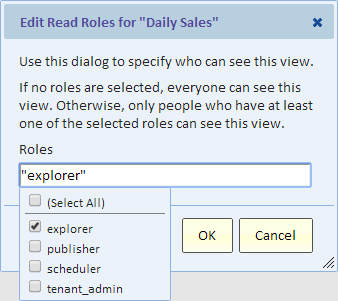Difference between revisions of "Sharing a View"
Gadiyedwab (talk | contribs) |
Gadiyedwab (talk | contribs) |
||
| Line 26: | Line 26: | ||
#the Edit Read Roles dialog is displayed | #the Edit Read Roles dialog is displayed | ||
| − | [[File: | + | [[File:edit_view_roles.png]] |
Select roles from the drop down list. Remember that users will need just one of these roles to see this view, so selecting more roles can potentially increase the number of users who can see this view. | Select roles from the drop down list. Remember that users will need just one of these roles to see this view, so selecting more roles can potentially increase the number of users who can see this view. | ||
| Line 32: | Line 32: | ||
To remove roles from the list simply uncheck them. If you clear our Roles completely, then anyone can see the view (this is the default when you share a view). | To remove roles from the list simply uncheck them. If you clear our Roles completely, then anyone can see the view (this is the default when you share a view). | ||
| − | To introduce a new role, simply type it's name in Roles. Type a comma followed by the name of the new role. The double quotes around the name are optional. If you specify a new role, then no user currently has that role and therefore no user (including yourself) will be allowed to see this view, so remember to grant this new role to yourself and other users who should have this new role. | + | To introduce a new role, simply type it's name in Roles. Type a comma followed by the name of the new role. The double quotes around the name are optional. If you specify a new role, then no user currently has that role and therefore no user (including yourself) will be allowed to see this view, so remember to [[Roles|grant this new role]] to yourself and other users who should have this new role. |
{{Template:TOC|Cloning a View|Creating a New View}} | {{Template:TOC|Cloning a View|Creating a New View}} | ||
Revision as of 13:55, 8 February 2014
Overview
When you create a new view, it is your view and is only visible to you. You can share a view with the users in your company. When you share the view, it becomes accessible to the other users to view and modify. This is useful when collaborating with other users in the analysis.
Sharing a View
- display the view to be shared by selecting it in your Favorites or "My Views"
- select "Share" from the "File" menu
- click OK to confirm
The view is now shared. It will no longer be listed in "My Views". Instead it will be listed under "Shared Views" for you and all other users in your company.
You cannot discontinue sharing the view. If you must, you can delete it, but before you do that, make a copy of it first to make yourself a personal copy.
Selectively Sharing a View
By default, a view is shared with everyone in your company. You can however restrict who may access the view by assigning one or more roles to the view. If you do that, then only users who have at least one of the specified roles would be allowed to see and access the view.
Editing View Roles
To assign roles to a shared view, follow these steps:
- using the "Shared views" option on the "Views" menu, bring up the list of shared views
- find the view in the list and click on that line to display the popup menu
- from the popup menu, select "Edit view read roles"
- the Edit Read Roles dialog is displayed
Select roles from the drop down list. Remember that users will need just one of these roles to see this view, so selecting more roles can potentially increase the number of users who can see this view.
To remove roles from the list simply uncheck them. If you clear our Roles completely, then anyone can see the view (this is the default when you share a view).
To introduce a new role, simply type it's name in Roles. Type a comma followed by the name of the new role. The double quotes around the name are optional. If you specify a new role, then no user currently has that role and therefore no user (including yourself) will be allowed to see this view, so remember to grant this new role to yourself and other users who should have this new role.