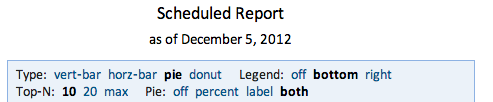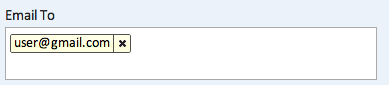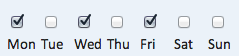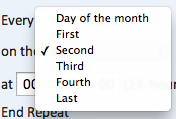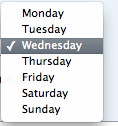Scheduling a View
Revision as of 20:53, 5 December 2012 by Guy.yedwab (talk | contribs)
Views can be scheduled to be distributed via email on a regular basis. These reports can either link to live, up to the minute data, or can be a frozen-in-time reflection of the data at the moment the report is emailed.
Scheduling a View
To schedule any view, navigate to the view and click the "Schedule" button:
The following options will be available in the dialog:
- Publish - Options that define the report the user will receive.
- Title - The title shown at the top of the report linked to by the email. Accepts Variables.
- Subtitle - Check to add a subtitle beneath the report name. Accepts Variables.
- The published view will be
- Frozen - keep a data snapshot - the report that the user receives will reflect the data at the time the report is generated, regardless of when it's received.
- Live - get fresh data every time - the report that the user receives will be live, reflecting the current value at the time it is viewed.
- Require the user to log in to see the view - Requires authentication from the recipient; see Managing Users for information on how to set up user accounts.
- Distribute - Options that define who will receive the report, and the contents of the report email.
- Email To - The email addresses that will receive the report. The auto-complete will suggest users within Explore Analytics. After typing in a user's email address, press "Tab" to wrap the user email:
- Email Subject - The subject line of the email that will be sent to the user. Accepts Variables.
- Email Content - The body of the email that will be sent to the user. Accepts Variables.
- Schedule - Options that define the schedule the email will be issued on.
- Repeat - The regularity of report distribution. Options are:
- Daily
- Weekly
- Monthly
- Every ___ Days/Weeks/Months - The number of days, weeks, or months between distributions (depending on the value of Repeat).
- Day Picker (if weekly) - If weekly, select the check-boxes for the days of the week that the report will be sent on. For example, the following indicates a report that will be sent Monday, Wednesday, and Friday:
- Day Picker (if monthly) - If monthly, select the drop-downs that correspond to the day of the month that the report will be sent on:
- 'At - Time of day that the report will be send on (on the days indicated above) according to the twenty four hour clock (between 00:00:00 and 23:59:59).
- End Repeat - Determines if there is an end to the regular report scheduling. Choices are:
- Never - The report will continue indefinitely. Users with access to My Scheduled Jobs can remove these jobs at a later time.
- On A Specified Date - The report will continue until a date selected in the field below.
- End Repeat Date - If On A Specified Date is selected, select the date using the date picker that the report will cease being emailed.
- Time Zone - The timezone to use for all of the dates and times selected above.
- Repeat - The regularity of report distribution. Options are: