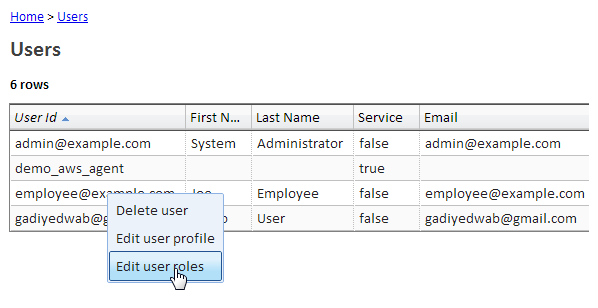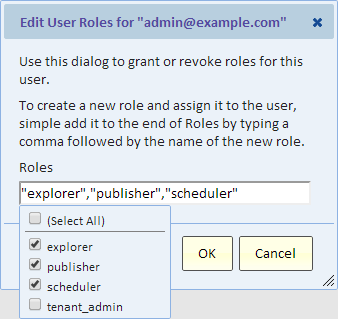Difference between revisions of "Roles"
Gadiyedwab (talk | contribs) |
Gadiyedwab (talk | contribs) |
||
| (8 intermediate revisions by 2 users not shown) | |||
| Line 9: | Line 9: | ||
|- | |- | ||
|''explorer'' | |''explorer'' | ||
| − | |Provides the ability to create and modify views. | + | |Provides the ability to browse, create and modify views. |
|- | |- | ||
|''publisher'' | |''publisher'' | ||
| Line 16: | Line 16: | ||
|''scheduler'' | |''scheduler'' | ||
|Provides the ability to [[Scheduling a View|schedule views]]. | |Provides the ability to [[Scheduling a View|schedule views]]. | ||
| + | |- | ||
| + | |''browser'' | ||
| + | |Provides the ability to browse through shared views and dashboard and lookup views and dashboards using Tag lookup. | ||
|- | |- | ||
|''tenant_admin'' | |''tenant_admin'' | ||
|Provides the ability to manage users, and contains all other roles. Automatically provided to the first user that signs up for a new tenant. | |Provides the ability to manage users, and contains all other roles. Automatically provided to the first user that signs up for a new tenant. | ||
|- | |- | ||
| − | |'' | + | |''uploader'' |
|See the next section for explanation of this role | |See the next section for explanation of this role | ||
|} | |} | ||
| Line 26: | Line 29: | ||
===The Uploader Role=== | ===The Uploader Role=== | ||
| − | By default, any user with the "explorer" role can upload files | + | By default, any user with the "explorer" role can upload files. If you want to restrict users from uploading files, follow these steps: |
| − | * As a Tenant Admin grants yourself the “upload_admin” role (edit your own roles, see instructions for editing | + | * As a Tenant Admin grants yourself the “upload_admin” role (edit your own roles, see instructions for editing roles below) |
* Reload the UI to refresh your roles | * Reload the UI to refresh your roles | ||
* Go to Admin > Global Settings | * Go to Admin > Global Settings | ||
| Line 47: | Line 50: | ||
To introduce a new role, simply type its name into Roles. Type a comma at the end of the list and add the name of the new role. Double quotes are optional. The next time you edit roles you'll see the new role in the drop-down. | To introduce a new role, simply type its name into Roles. Type a comma at the end of the list and add the name of the new role. Double quotes are optional. The next time you edit roles you'll see the new role in the drop-down. | ||
| − | {{Template:TOC|Adding a User| | + | == Enterprise Edition User Definitions == |
| + | |||
| + | If you are using '''Enterprise Edition''', there are two tiers of users defined in the terms of service. The precise definitions, refer to the [https://www.exploreanalytics.com/terms.html Explore Analytics Terms and Conditions] | ||
| + | |||
| + | ===Full User=== | ||
| + | |||
| + | A Full User is a user with the ability to create and modify reports. | ||
| + | |||
| + | Full Users are defined in the product as users with any of the above roles. In particular, users with the explorer role are full users. | ||
| + | |||
| + | ===Limited User=== | ||
| + | |||
| + | A Limited User is a user with restricted capabilities, intended for viewing but not creating reports. | ||
| + | |||
| + | Limited Users are defined in the product as users without the explorer role or any role that includes the explorer role. | ||
| + | |||
| + | Limited users are limited to viewing, drill-down, drill-through, and security integration. | ||
| + | |||
| + | Limited users cannot create, schedule, publish or modify reports. | ||
| + | |||
| + | You may grant a limited user the "browser" role, or any role that you defined when you assigned roles to shared views, for example. | ||
| + | |||
| + | {{Template:TOC|Adding a User|Two Factor Authentication}} | ||
Latest revision as of 17:44, 6 May 2020
Contents
Overview
The following roles are available out-of-box:
| Role Name | Description |
| explorer | Provides the ability to browse, create and modify views. |
| publisher | Provides the ability to publish views. |
| scheduler | Provides the ability to schedule views. |
| browser | Provides the ability to browse through shared views and dashboard and lookup views and dashboards using Tag lookup. |
| tenant_admin | Provides the ability to manage users, and contains all other roles. Automatically provided to the first user that signs up for a new tenant. |
| uploader | See the next section for explanation of this role |
The Uploader Role
By default, any user with the "explorer" role can upload files. If you want to restrict users from uploading files, follow these steps:
- As a Tenant Admin grants yourself the “upload_admin” role (edit your own roles, see instructions for editing roles below)
- Reload the UI to refresh your roles
- Go to Admin > Global Settings
- Check "Require the "uploader" role for file upload" box
With these setting, only users with the "uploader" role can upload files.
Editing User Roles
Bring up the list of users by selecting "Users" from the "Admin" menu.
You can then check the boxes for the roles you want to grant the user.
To introduce a new role, simply type its name into Roles. Type a comma at the end of the list and add the name of the new role. Double quotes are optional. The next time you edit roles you'll see the new role in the drop-down.
Enterprise Edition User Definitions
If you are using Enterprise Edition, there are two tiers of users defined in the terms of service. The precise definitions, refer to the Explore Analytics Terms and Conditions
Full User
A Full User is a user with the ability to create and modify reports.
Full Users are defined in the product as users with any of the above roles. In particular, users with the explorer role are full users.
Limited User
A Limited User is a user with restricted capabilities, intended for viewing but not creating reports.
Limited Users are defined in the product as users without the explorer role or any role that includes the explorer role.
Limited users are limited to viewing, drill-down, drill-through, and security integration.
Limited users cannot create, schedule, publish or modify reports.
You may grant a limited user the "browser" role, or any role that you defined when you assigned roles to shared views, for example.