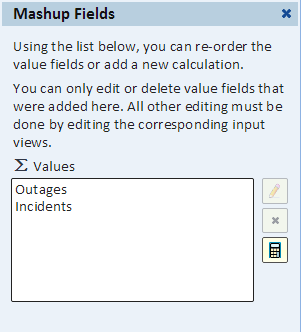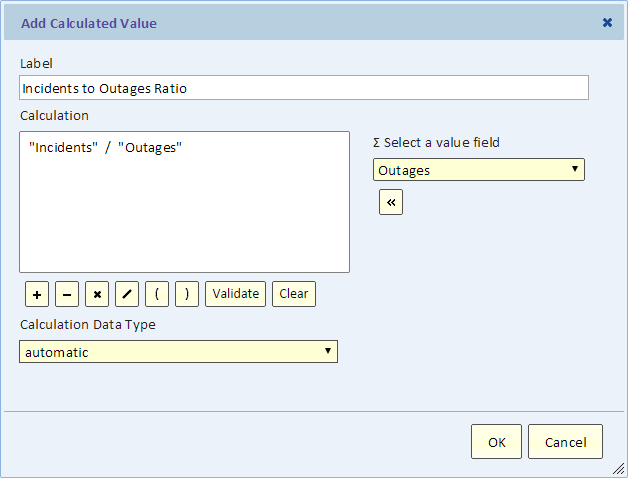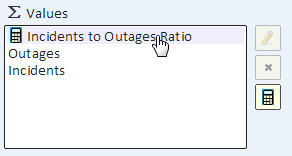Mashup Calculations
Contents
Introduction
The Mashup Fields dialog allows you to create a calculated value using values from multiple input views.
Using the Mashup Fields dialog
The Mashup Fields dialog shows all the value fields including those which belong to input views and mashup calculations. To edit a value field which belongs to an input view, you must go to the input view and edit it there. Here you can only edit mashup calculations.
Creating a Mashup Calculation
Use the calculator button shown in the picture above to display the Add Calculated Value.
The dialog is the same as the one described in Calculated Values. The difference is that it allows you to select value fields from any of the mashup input views. However, it does not allow you a shortcut to adding new values. If you need to use another field in your calculation, you must first add it to the input views before you can use it in the calculation.
Ordering Value Fields
You can change the display order of the mashup value fields by dragging the fields in the list. For example you can place the mashup calculation at the beginning.
Hiding Value Fields
With the exception of mashup calculations, to hide a value field you'll need to go to each input view in which it’s defined and hide it there.