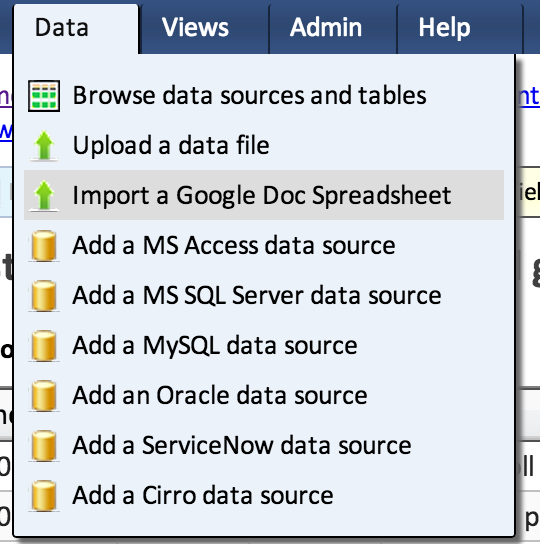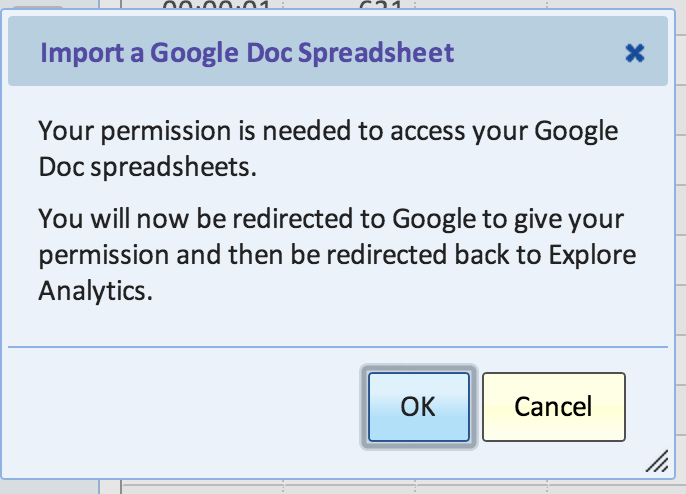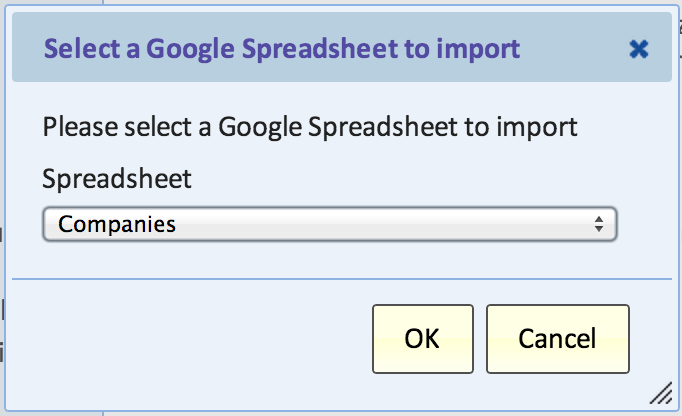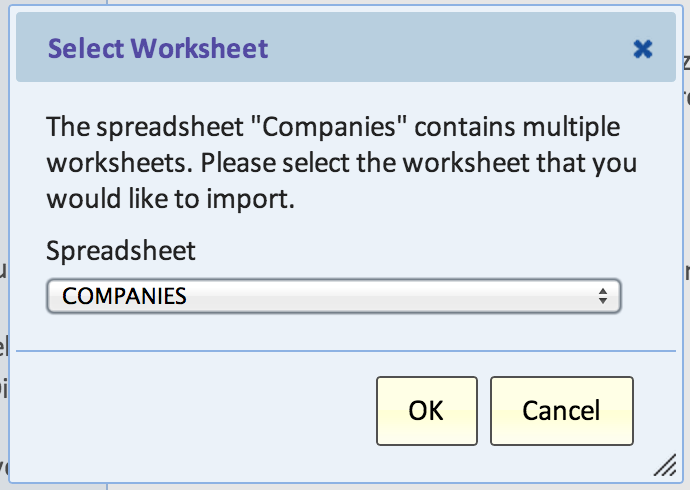Importing a Google Spreadsheet
Revision as of 11:36, 26 January 2013 by Guy.yedwab (talk | contribs) (Created page with "Explore Analytics can import data from a Google Spreadsheet. By giving Explore Analytics a one-time permission to access your Google Drive, you can select from your list of sp...")
Explore Analytics can import data from a Google Spreadsheet. By giving Explore Analytics a one-time permission to access your Google Drive, you can select from your list of spreadsheets. Google Spreadsheets can be imported regardless of the underlying data format (.csv, .xls, .ods, etc.).
Importing a Google Spreadsheet
- Navigate to Data > Import a Google Doc Spreadsheet
- You will see an info-message informing you of the required permissions. Review, and click Okay.
- Follow the instructions from Google to authorize Explore Analytics access. This is a one-time permission.
- Select the Google Spreadsheet to import.
- If there are multiple worksheets, select the worksheet to import.
- Define the table and fields.