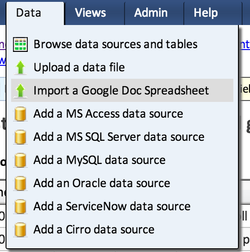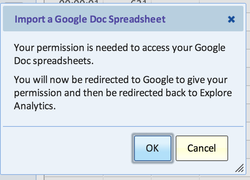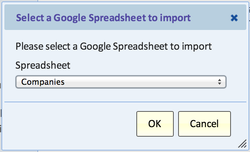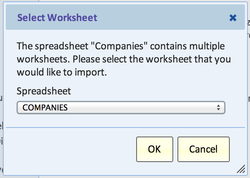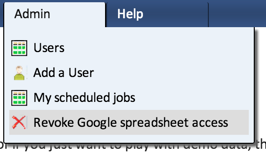Importing a Google Spreadsheet
Explore Analytics can import data from a Google Spreadsheet. By giving Explore Analytics permission to access your Google Drive, you can select from your list of spreadsheets. Google Spreadsheets can be imported regardless of the underlying data format (.csv, .xls, .ods, etc.).
Explore Analytics will automatically detect numeric and date/time columns. Once imported, your data is ready for analysis and visualization.
Importing a Google Spreadsheet
- Navigate to Data > Import a Google Doc Spreadsheet
- You will see an info-message informing you of the required permissions. Review, and click Okay.
- Follow the instructions from Google to authorize Explore Analytics access. This is a one-time permission.
- Select the Google Spreadsheet to import.
- If there are multiple worksheets, select the worksheet to import.
- Define the table and fields.
Google Spreadsheet Authorization
Explore Analytics uses an OAuth token which persists for one hour. If within that hour, you would like to connect to a different Google account, you will need to revoke the Google Spreadsheet Authorization.
To revoke the Google Spreadsheet Authorization, navigate to Admin > Revoke Google spreadsheet access. If this option is not available, the spreadsheet access has not been granted or has expired.