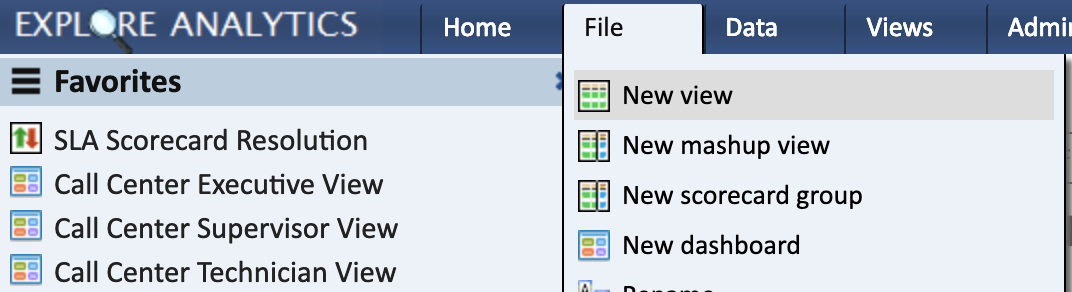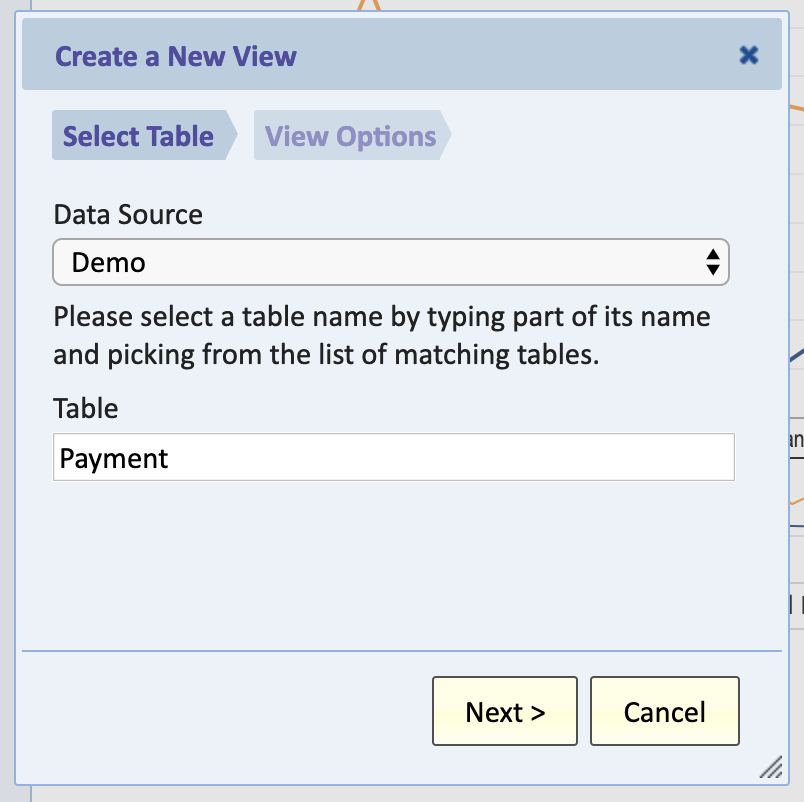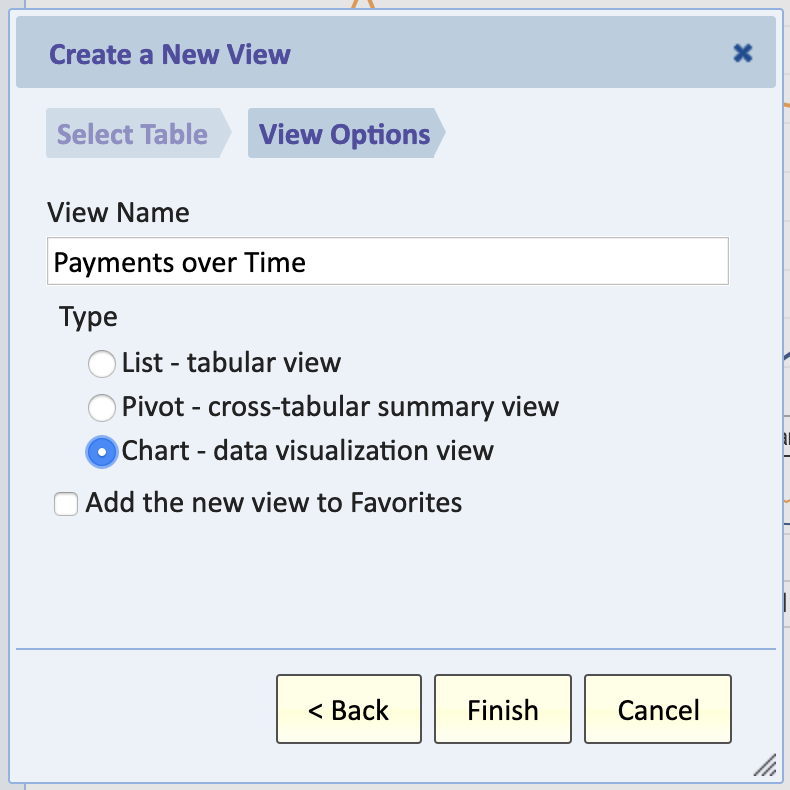Difference between revisions of "Creating a New View"
Jump to navigation
Jump to search
Gadiyedwab (talk | contribs) |
Guy.yedwab (talk | contribs) |
||
| Line 9: | Line 9: | ||
To create a new view: | To create a new view: | ||
| − | |||
| − | # | + | #Navigate to the '''File menu''' and select '''Create a new view''' |
| − | # | + | #:[[File:create_a_view.png]] |
| − | # | + | #Select a data source and table for the view to query for data, then select '''Next''' |
| − | # | + | #:[[File:create_a_view2.png]] |
| − | + | #Give the view a name, and select the type of view. Optionally, you can check the option '''Add the new view to Favorites''' to automatically add it to your personal favorites menu. Click '''OK''' | |
| − | # | + | #:[[File:create_a_view3.png]] |
| − | |||
| − | [[File: | ||
The new view is created and displayed, and you can start making changes to it. Changes are automatically saved. | The new view is created and displayed, and you can start making changes to it. Changes are automatically saved. | ||
Revision as of 07:58, 5 March 2019
Overview
A view is always based on a table and may include data from related tables as well. When you create a new view, it starts off as a list with no filter and includes all the fields of the table upon which this view is based.
A view is automatically created the first time you click on a table in a list of tables for a data source. Once a table has at least one view, clicking on a table will open an existing view.
Creating a New View
To create a new view:
- Navigate to the File menu and select Create a new view
- Select a data source and table for the view to query for data, then select Next
- Give the view a name, and select the type of view. Optionally, you can check the option Add the new view to Favorites to automatically add it to your personal favorites menu. Click OK
The new view is created and displayed, and you can start making changes to it. Changes are automatically saved.
Cloning a View
Another way of creating a new view is by cloning an existing view.