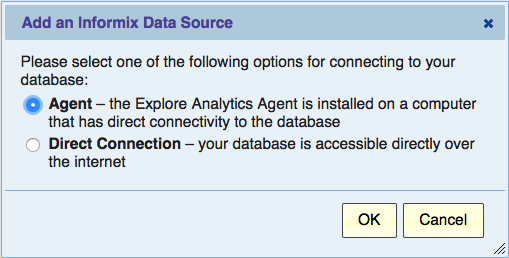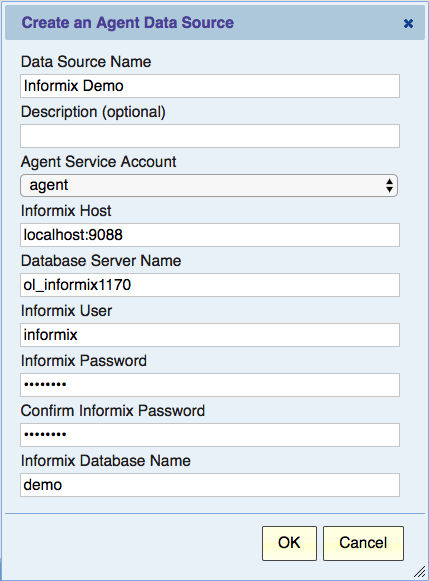Configuring an Informix Data Source
Contents
Overview
Explore Analytics supports two modes of connecting to your Informix database:
- Direct - if your database is accessible directly from the cloud, for example if it resides on Amazon AWS, then you can directly connect to it.
- Agent - if your database resides in your private network, the Explore Analytics Agent facilitates the communication between Explore Analytics and your database.
If the agent is required, please see the section Installing the Explore Analytics Agent for installation instructions.
The agent should be installed on a Windows computer that has access to the database. For example, you may install it on the computer that hosts the database.
Unless you're using a direct connection, the rest of this page assumes that you have the agent installed and running. You're now ready to setup an Informix data source and create live reports that draw data directly from your database.
Creating the Data Source
To create the data source, go to the "Data" menu and select the option "Add a new data source", then select "Informix". You will see the following dialog. Select "Direct" or "Agent".
You will then see the following dialog. If you selected "Direct", then the agent drop-down selection will be absent. We show the dialog with some example inputs already populated. We then explain each entry.
Data Source Name
Give this data source a name that would identify it.
Description
Optional description. This is shown when you list data sources to help users choose the correct data source.
Agent Service Account
The choices for this field are typically pre-populated for you, and there's usually only one choice. This is the name of the Explore Analytics account through which the agent connects to Explore Analytics. You will need to make a selection here only if you have multiple agents that service different data sources.
Informix Host
This is the host name (computer name) of the computer on which Informix resides. It is the optionally followed by a colon and the IP port number on which the Informix server is listening.
If the agent is installed on the same computer as the database, then you can typically refer to the host as "localhost" as in our example. If the database is on another computer, enter the name or IP address of that computer.
Database Server Name
The host computer typically has a single Informix server running on it, but Informix allows for a more general case and requires that you identify the Informix server by its name. "Server name" is thus and Informix terminology and your Informix administrator should know the name of the Informix server.
Informix User
This is the name of the user through which we connect to the database to access data. You can control access permissions by granting this user only the necessary (read) access to the tables.
You can use an existing user account or create a new one, although it must be identified by a password. Informix users are typically Windows/Linux users with rights to access the Informix database.
Informix Password
The password of the user entered in the previous field.
Informix Database Name
Your database manages several "databases" each one has a database name (this is Informix terminology). The data source is for one such database. Please specify the name of the database (in our example it is "demo").
Important Notes
- The port number is usually required, so you should enter the host name followed by a colon followed by a port number.
- The INTERVAL data type is supported for time intervals such as DAY to SECOND. To fully use this type, you should edit the field in Explore Analytics and change its type from "text" to "duration". The duration type in Explore Analytics is compatible with a time interval in Informix.
Getting Help
Don't hesitate to seek help. You can contact Explore Analytics Support.