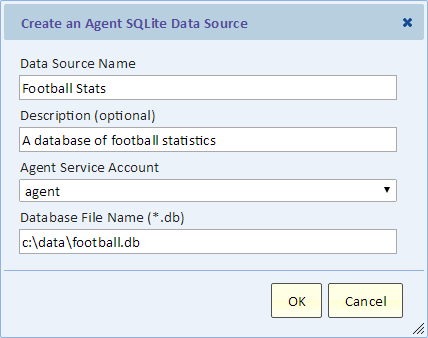Difference between revisions of "Configuring a SQLite Data Source"
Gadiyedwab (talk | contribs) (Created page with "== Overview == Before you can add a SQLite data source, you must install the Explore Analytics Agent. Please see the section Installing the Explore Analytics Agent fo...") |
Gadiyedwab (talk | contribs) |
||
| Line 35: | Line 35: | ||
Setting up an agent-based data source is the most difficult task in Explore Analytics. Don't hesitate to seek help. You can contact [http://www.exploreanalytics.com/support.html Explore Analytics Support]. | Setting up an agent-based data source is the most difficult task in Explore Analytics. Don't hesitate to seek help. You can contact [http://www.exploreanalytics.com/support.html Explore Analytics Support]. | ||
| − | {{Template:TOC|Configuring an Amazon RDS Data Source| | + | {{Template:TOC|Configuring an Amazon RDS Data Source|Configuring a SugarCRM Data Source using a CDATA JDBC Driver}} |
Latest revision as of 12:40, 7 April 2018
Contents
Overview
Before you can add a SQLite data source, you must install the Explore Analytics Agent. Please see the section Installing the Explore Analytics Agent for installation instructions.
The agent should be installed on a Windows computer that has access to the database file, typically the computer where the file resides.
The rest of this page assumes that you have the agent installed and running. You're now ready to setup a SQLite data source and create live reports that draw data directly from your database.
Creating the Explore Analytics Data Source
To create the data source, go to the "Data" menu and select the option "Add a new data source", then select "SQLite".
You will see the following dialog (we show it with some example inputs already populated). We then explain each entry.
Data Source Name
Give this data source a name to identify it.
Description
Optional description. This is shown when you list data sources to help users choose the correct data source.
Agent Service Account
The choices for this field are typically pre-populated for you, and there's usually only one choice. This is the name of the Explore Analytics account through which the agent connects to Explore Analytics. You will need to make a selection here only if you have multiple agents that service different data sources.
Database File Name (*.db)
This is the name of the file (you can use forward or backwards slashes in the file name).
Getting Help
Setting up an agent-based data source is the most difficult task in Explore Analytics. Don't hesitate to seek help. You can contact Explore Analytics Support.