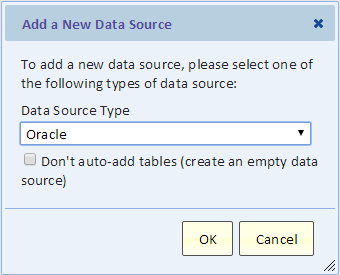Difference between revisions of "Configuring a Data Source"
Gadiyedwab (talk | contribs) (Created page with "A ''Data Source'' defines an external source of data, such as a database. The Data Source may be inside your company's private network or in the Cloud. [[Configuring an Oracl...") |
Gadiyedwab (talk | contribs) |
||
| (9 intermediate revisions by 2 users not shown) | |||
| Line 1: | Line 1: | ||
| − | A ''Data Source'' defines | + | == Introduction == |
| + | |||
| + | A ''Data Source'' defines a source of data, such as a database or an application. The Data Source may be inside your company's private network or in the Cloud. | ||
| + | |||
| + | == Adding a New Data Source == | ||
| + | |||
| + | A Data Source defines a set of tables for reporting. When you add a new data source, Explore Analytics connect to the data source and obtains information about the available tables. These tables are then available for reporting. | ||
| + | |||
| + | To add a new data source, select "Add a new data source" from the Data menu. The following dialog appears. | ||
| + | |||
| + | [[File:add_a_new_data_source.png]] | ||
| + | |||
| + | '''Data Source Type''' - use this drop-down list to select the type of data source | ||
| + | |||
| + | '''Don't auto-add tables (create an empty data source)''' - you should normally leave this unchecked so that the tables that are part of the data source will be automatically added to the data source definition and available for reporting. This option is useful in special cases, for example if you have a database with hundreds or even thousands of tables and you're really only interested in a few tables. If you use this option, you'll create a data source with no tables, and then add the desired tables one at a time. | ||
| + | |||
| + | For more information about defining each type of data source, please use a link below: | ||
[[Configuring an Oracle Data Source]] | [[Configuring an Oracle Data Source]] | ||
[[Configuring a MySQL Data Source]] | [[Configuring a MySQL Data Source]] | ||
| + | |||
| + | [[Configuring a PostgreSQL Data Source]] | ||
| + | |||
| + | [[Configuring a DB2 Data Source]] | ||
| + | |||
| + | [[Configuring a SQL Server Data Source]] | ||
| + | |||
| + | [[Configuring a Microsoft Access Data Source]] | ||
| + | |||
| + | [[Configuring a ServiceNow Data Source]] | ||
| + | |||
| + | [[Configuring a Salesforce.com Data Source]] | ||
| + | |||
| + | [[Configuring an Amazon RDS Data Source]] | ||
| + | |||
| + | {{Template:TOC|Preparing to Explore|Configuring an Oracle Data Source}} | ||
Latest revision as of 18:58, 12 December 2021
Introduction
A Data Source defines a source of data, such as a database or an application. The Data Source may be inside your company's private network or in the Cloud.
Adding a New Data Source
A Data Source defines a set of tables for reporting. When you add a new data source, Explore Analytics connect to the data source and obtains information about the available tables. These tables are then available for reporting.
To add a new data source, select "Add a new data source" from the Data menu. The following dialog appears.
Data Source Type - use this drop-down list to select the type of data source
Don't auto-add tables (create an empty data source) - you should normally leave this unchecked so that the tables that are part of the data source will be automatically added to the data source definition and available for reporting. This option is useful in special cases, for example if you have a database with hundreds or even thousands of tables and you're really only interested in a few tables. If you use this option, you'll create a data source with no tables, and then add the desired tables one at a time.
For more information about defining each type of data source, please use a link below:
Configuring an Oracle Data Source
Configuring a MySQL Data Source
Configuring a PostgreSQL Data Source
Configuring a SQL Server Data Source
Configuring a Microsoft Access Data Source
Configuring a ServiceNow Data Source