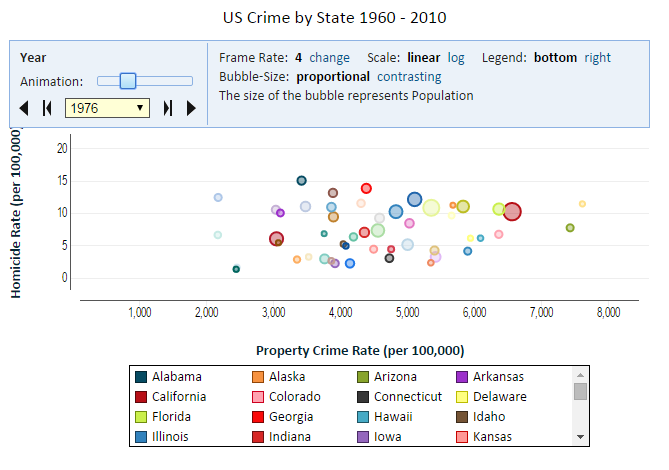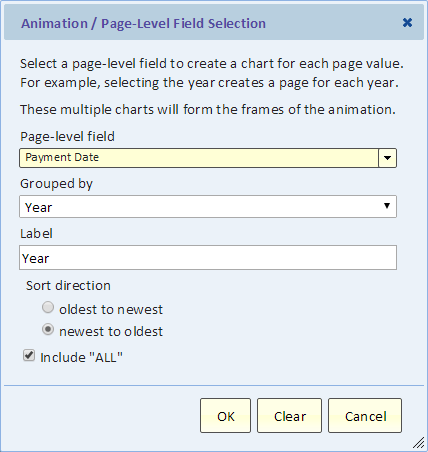Chart Animation
Contents
Introduction
You can add another dimension to your chart and animate your chart by using the Animation feature. You can use the animation field to add another category field to your chart and allow your user to select a top-level category even if animation is not applicable. Animation is mostly applicable when the animation field is a date-time field.
Adding Animation
Use the animation button to bring up the animation dialog.
Select a field for the animation. If it's a date-time field you can select the grouping (e.g., year). If it's a numeric, duration or date-time field, you can specify binning to turn it into a number of categories (bins).
Include "ALL"
You can create a summary page to be the first page. That page summarizes all the pages that follow.
Animation Default Value
When you make a selection using the animation drop-down, that selection is saved and serves as the default selection going forward.
Published View Default Animation Value
To set the default value for a published view, simply make the selection before publishing the view. When the view is published, a copy of the view is created including any saved animation field default value. Once published, the view is "read-only" and selection made on the animation drop-down are not saved.