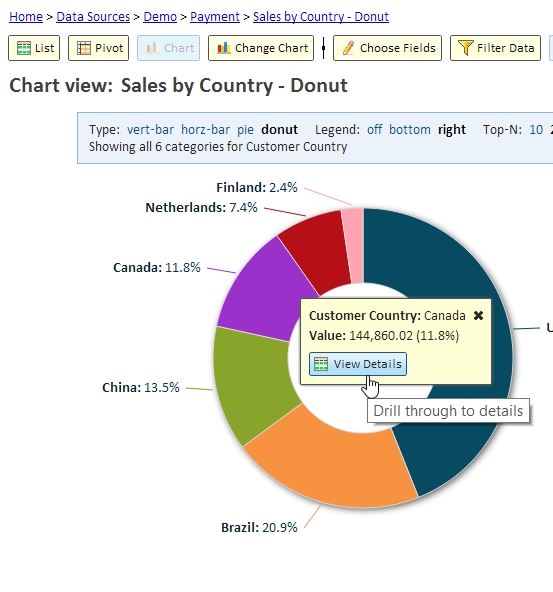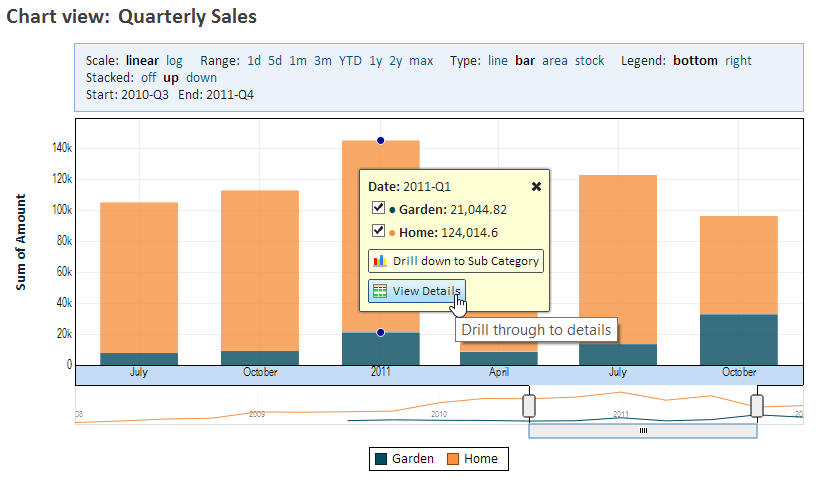Difference between revisions of "Chart Drill Through to Details"
Gadiyedwab (talk | contribs) |
Gadiyedwab (talk | contribs) |
||
| Line 19: | Line 19: | ||
The drill through functionality is in many ways similar to the [[Pivot Drill Through to Details]]. | The drill through functionality is in many ways similar to the [[Pivot Drill Through to Details]]. | ||
| − | {{Template:TOC|Pareto Chart| | + | {{Template:TOC|Pareto Chart|Chart Animation}} |
Revision as of 18:07, 4 February 2016
Overview
Items in a chart such as pie slices, bars, or point on a map or XY chart, represent a numerical value that's based on a set of data rows. Explore Analytics allows you to drill through to details on the item by clicking it and selecting the option in the "tooltip box" (that yellow box) that shows up.
Example
In our example, we clicked on the slice for "Canada" and the tooltip box is showing the total of all the payments from Canada. To see the details, click on the View Details button.
Another Example
In this example, we have a stacked bar. When we click to see the tooltip box, we see a list of the items. In this case, we can select items before we click to View Details.
The Drill Through View
The drill through functionality is in many ways similar to the Pivot Drill Through to Details.