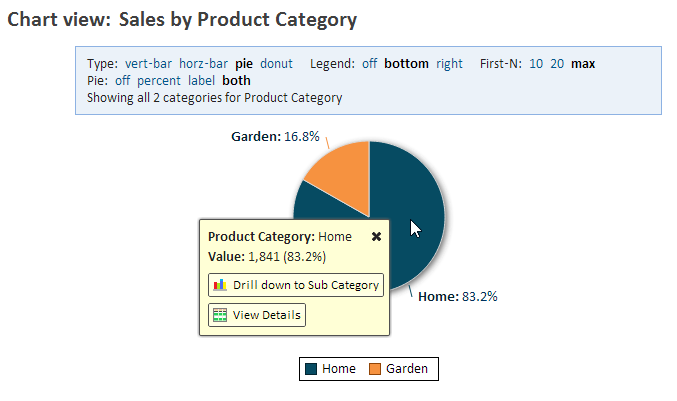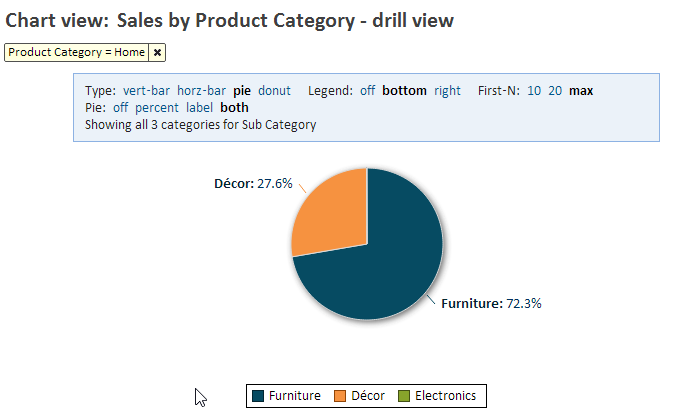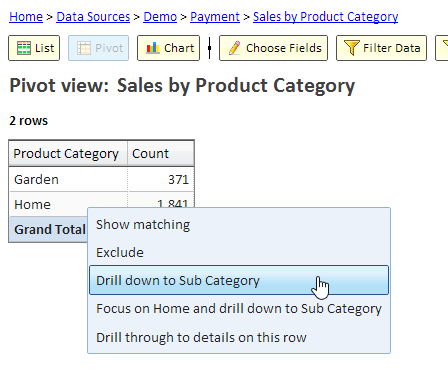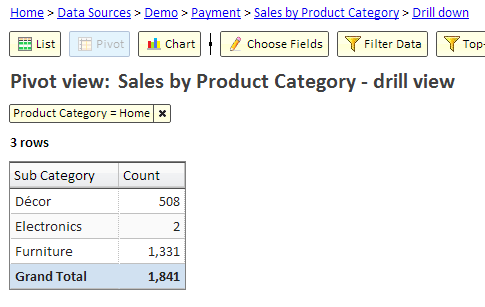Drill Down
Introduction
Drill down is the process of going from a higher level of grouping to a lower and more detailed level of grouping. This process can repeat by "drilling down" to the next level of details. Drill up is the opposite process of going back to a higher level of grouping.
Drill down is supported in Pivot and Chart views.
Drill Down Example
Using the Payments table of the Demo data source, we created a chart that shows the number of payments by Product Category. As you can see in the picture, the majority of payments were for the Home category. We can drill down to the Sub Category by clicking on the pie slice and using the drill down button.
After we drill down we see a new view, the drill view, that shows the next level of details:
The action we performed is called called "focus and drill down". It combines two actions:
- Focus - we focused on the Home category by adding it to the filter (showing only data for the Home category)
- Drill Down - we now break down the number of payments by Sub Category.
Drill Down in Pivot
In a Pivot View, you can drill down using the context menu, by clicking on a category and selecting a drill-down option, if available.
In our example, selecting "Drill down to Sub Category" will add the Sub Category to our view as the second column to show more detail.
We could also select "Focus on Home and drill down to Sub Category". That option will act similar to what we saw in the chart example above. It will focus on the Home category by adding a filter to only show data for "Home". It will then replace the Category column with Sub Category. Here's the result of focus and drill down: